Apply user data
To access : select Data > Load My Data
The DataLoad module allows large amounts of data to be injected into
PLM.
Data source:
The data come from a compressed archive known as a "bundle"
containing:
- an Excel
file (xls or xlsx
format)
- possibly some binary
content (images, application files (Kaledo), etc.) associated with
the Excel file. Many file formats are recognized by the PLM, though there
are some restrictions:
- Files in U4IA, Koppferman,
etc. formats are not recognized.
- Files in pst
format are automatically recognized as Kaledo Style files.
- During the data injection,
the xls file is converted to an xml file.
Excel file structure:
The Excel is composed of several tabs. Each tab contains a single object
type.
The first tab, Main menu, is dedicated to navigating
to the various other tabs. It lists all the object types and lets you
access the desired tab by clicking on its name.
 Data
types table on the Main
menu tab.
Data
types table on the Main
menu tab.
The second tab, User guide, contains the recommendations
for entering data.
The other tabs are for the object types.
The data are injected tab by tab in the display order (left to right)
in the Excel file. This order can be modified, except for the Main
menu and User guide tabs.
|
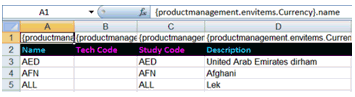
|
- On each tab:
- each cell in the first row (1)
contains a code that enables the DataLoad module to recognize the object
and the field, as well as the associated data. This row is hidden in normal
use.
- each cell in the second row (2)
contains the data identification name but is not interpreted by the injector.
- For each
of the data fields, the data values start from the third row (3).
|
|

|
The syntax of the codes is explained in a special document.
|
Procedure for injecting data into the PLM database:
To inject your data for the first time, you need to:
- load
a « sample bundle » (delivered on installation) into the directory you
choose,
You can either load the « Sample Bundle »
with data or without data.
When doing it with data, the "bundle”
is made up of a folder called "bundle-with_data”
that contains the Excel file sample_with_data.xlsx
and a Contents folder that contains
data such as images, files etc...
When doing it without data,
the "bundle” is made up of a folder called "bundle-without_data”
that contains the Excel file sample_with_data.xlsx.
Procedure:
- Click on the Example… button.
- Choose With Data or Without
Data
- Select the directory
|

|
The structure of the « bundle » directories must not be modified.
|
- to modify
or eventually add your data in the Excel file and the contents (images…)
of the « bundle » that was previously loaded,
- to load
the modified or not modified sample « bundle » in the PLM Manager,
Procedure:
- Cliquez sur le bouton Import an Excel Folder...
-Select the directory in which the
« bundle » has previously been loaded.
- then inject
it in your data base
Procedure:
Vous pouvez injecter vos données de 2 possibilités:
-either you select the name, and then you choose Apply
bundle in the context menu.
-or you check the box on the right, and then you click on Inject bundle. Note
that a multiple injection can be done in this case
|

|
The Import button enables to load a compressed
bundle with extension .bundl
|
Remove a bundle from the list
- Right-click on the name
and then select Delete Bundle
Export a bundle of the list
- Right-click on the name
and then select Delete Bundle
 Data
types table on the Main
menu tab.
Data
types table on the Main
menu tab. Data
types table on the Main
menu tab.
Data
types table on the Main
menu tab.