Definition of groups, users and profiles
To access groups, users and profiles:
Make
a choice from the Security menu.
Basic principles:
Security ensures confidentiality and the protection of data
by assigning access rights to groups and users.
- User:
an individual within a company identified by their Login name, Surname
and First name and email address.
- Group:
a group of users by geographical location or organization identified by
their Name and description.
- Profile:
a group of users according to their skills.
|

|
- A groups which includes
other groups is known as a "Parent"
group in relation to these groups.
- Groups included in a
group are known as "Children"
in relation to the group they are in.
|
For these 3 families, it is possible to filter their content in two
ways:
- The
expertmode containing all groups,
users and profiles and the simple mode with limited content. This mode
is available in Set-up >Preferences > Security.
To switch to simple mode, uncheck Expert mode (see the
Set-up
) .
Groups, users and profiles initialization principle:
All the groups,
users and profiles and their parameters can be created via an Excel file.
To initialize the configuration,
you need to:
- Generate an Excel template
file based on examples that you put in an initialization folder (Security > Create Exel Security Template File…),
- Modify this file with
your own data,
- Load this file into the
PLM Manager (Security > Load Excel Security File…)
To get details on the Excel file content, refer to the
Users_access_rights_configuration_Manual document
Groups, Users and Profiles box:
The list of Groups, Users or Profiles names is ordered
alphabetically.
Note about Groups:
In the list, each group name is preceded by an
icon which appears in two ways:
-
 indicates
that the group is not protected.
indicates
that the group is not protected.
-
 indicates
that the group is protected, it can be used but you cannot assign it a
"Parent" or Profiles, you can, however, assign it "Children"
and Users.
indicates
that the group is protected, it can be used but you cannot assign it a
"Parent" or Profiles, you can, however, assign it "Children"
and Users.
Note about Users:
In the list, each user name is preceded by an icon which appears in
two ways:
-
 indicates
that the user is not protected.
indicates
that the user is not protected.
-
 indicates
that the user is protected, it can be used but you cannot add it to a
group or a profile.
indicates
that the user is protected, it can be used but you cannot add it to a
group or a profile.
Group edit box:
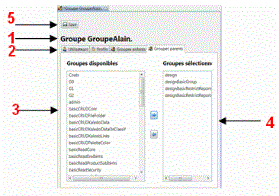
This box enables you to:
- assign the current
group 1 to
another group as a "child" or "parent" ( Children groups and Parents groups 2 tab),
- assign users and profiles
(Users and Profiles2 tab) to current
group1
The box is divided into two parts: on the left 3 are all the Groups, Users and Profiles
available, according to the active tab 2 and on the right 4 the list of groups belonging to the current
group.
Under the name of the current group are the Parents
groups, Children groups, Users
and Profiles tabs.
The button  5
saves the data.
5
saves the data.
User edit box:
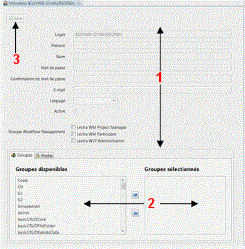
This box enables you to:
- define the characteristics
1 for
a User. The Password and
Confirm password fields must be completed. If the
Enabled checkbox is unchecked, the User is rendered
inactive.
- assign 2 a user to one or more Groups
and/or Profiles.
- to
assign 2
lookup values to the current user by checking the wanted attributes in
the Classification tab. Lookup values are defined
in Classification > Affect Lookup Values in
the Users entity (see Apply
classification attributes to objects and users).This information can
also be found in the Classification of the User profile in the PLM application (see User
menu of the main page).
The button  3 saves the
data.
3 saves the
data.
Profile edit box:
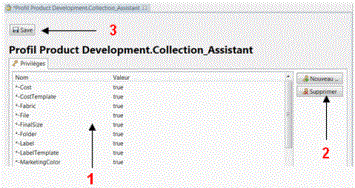
This box enables you to:
- define the Privileges 1 for
a Profile by Name and Value. The menu 2 enables you to add and delete privileges.
The button  3 saves the
data.
3 saves the
data.
Group or user allocation procedure (edit):
- In the Groups
tab, in the list box, click the name .
- In the edit box, select
the Children groups, Parents groups,
Users or Profiles tab
(depending on the mode : simple
or expert) according to the allocation you have
chosen.
- In the left list, select
the name you wish to allocate then click the
 symbol. The
name is transferred to the right list.
symbol. The
name is transferred to the right list.
- You can
use the Shift key on the
keyboard to select adjacent names or Ctrl
to select non adjacent names.
-
 remove the selected name from the right list.
remove the selected name from the right list.
- Click on
 to save your allocation .
to save your allocation .
Add a group, user or profile
- Select the corresponding
tab.
- Click the Add
 icon or
icon or  or
or  according
to the active tab.
according
to the active tab.
- In the edit box, a blank
page data is displayed with New Grup or New
User or New Profile displayed in the tab.
- Enter the Name
and for a new Profile select the Name
Space.
For
a user:
- Enter
the different fields. The Password is mandatory.
For
a profile:
- In
the right menu, click on New then enter the Name and
the Value.
- For these 3 types, save
by clicking on
 .
.
Delete a group, user or profile
- In the list box, right
click the name to delete then select Delete.
|

|
Deletion causes processing to start immediately to update the PLM Manager.
|
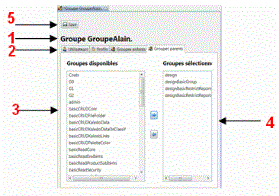
![]() 5
saves the data.
5
saves the data.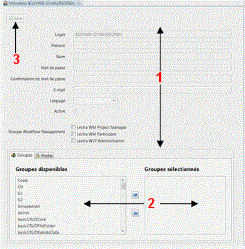
![]() 3 saves the
data.
3 saves the
data.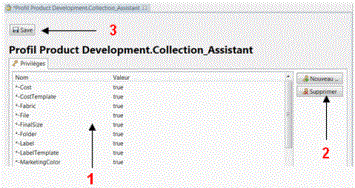
![]() 3 saves the
data.
3 saves the
data. symbol. The
name is transferred to the right list.
symbol. The
name is transferred to the right list. remove the selected name from the right list.
remove the selected name from the right list.